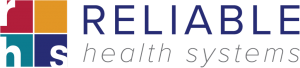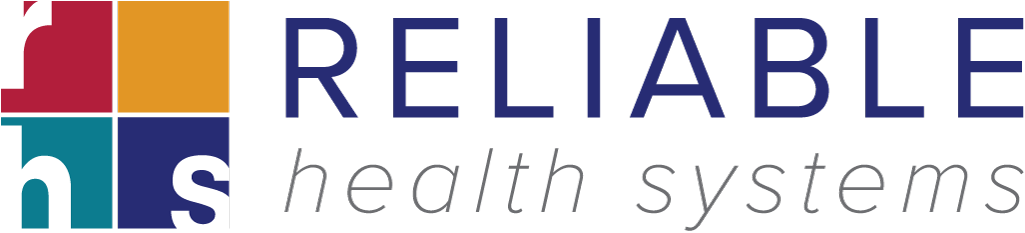This patch includes:
1) updated Federal and New York State Tax Tables for 2023,
2) a program to reset the 2023 therapy threshold amounts, and
3) an enhanced version of the PF’2 display function with search capabilities.
Federal Tax Tables for 2023
The Federal Tax Table has been modified. This release automatically updates the Federal Tax table when the release is loaded.
The FICA limit for 2023 has been increased from $147,000 to $160,200 for both employee and employer. These limits are updated on this release. The FICA rates remain unchanged from 2022.
The Federal Tax Table for 2023 to be used when the W-4 is from 2019 or earlier or when the box in Step 2 of the W-4 is NOT checked:
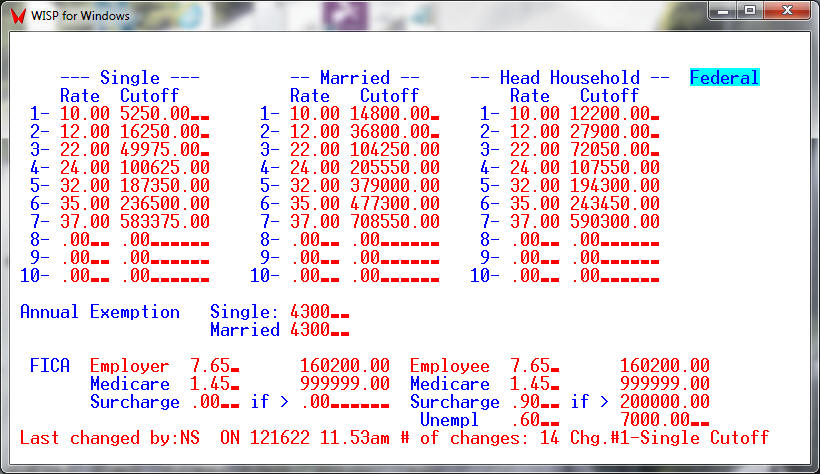
The Federal Tax Table for 2023 to be used when the box in Step 2 of the W-4 is checked :
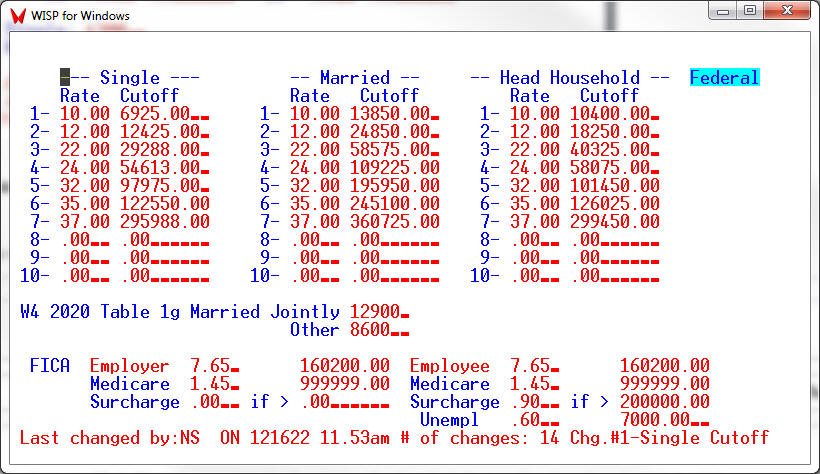
New York State Tax Table for 2023
The New York State Tax Table has been modified. This release automatically updates the New York State table when the release is loaded.
Please note: For 2023 the SUI Contribution limit has been increased to $12,300.
The New York State Tax Table for 2023:
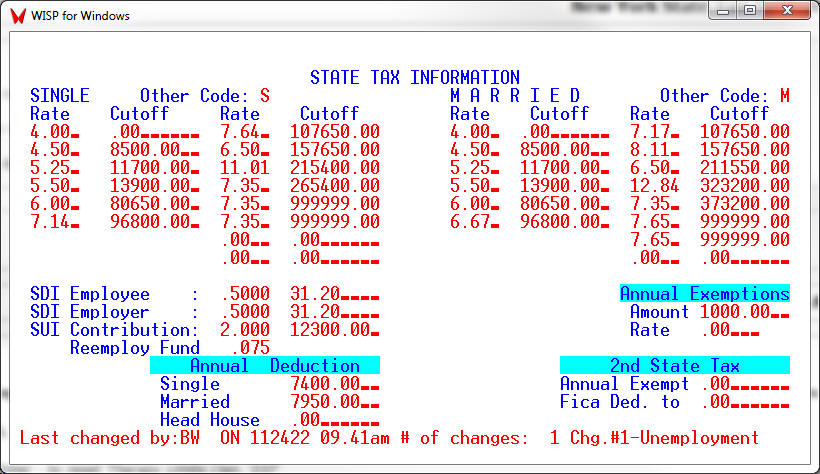
Resetting the Therapy Threshold Amounts Used
Please run the ‘SETLIMIT’ program to reset the limits after all ancillary charges for 2022 have been posted, but before 2023 ancillary charges are posted.
The SETLIMIT program [GM, 18, 12, 2 ] resets the 2023 therapy dollars used to zero.
The screen will Display “Press Enter – to reset Therapy Limits (Jan. ’23)“
At the point simply press Enter.
Please Note: For 2023 the therapy cap limit has been increased from $2,150 to $2,230. The 2023 limit is automatically set when the release is loaded. The additional limits remain unchanged at $3,000 for both PT and Speech combined and OT.
Enhanced Version of PF ‘2 with Search Capabilities
Charts clients are all familiar with PF’2 (function key 2) which is used to display Residents, Vendors and Employees in a drop-down manner. PF’2 has been updated to also provide search capabilities.
To use the search function, add an asterisk after the item to be searched and Press PF’2. Please see the examples listed below.
Resident Search Example
When in the Census or Accounts Receivable modules the search can be based on Resident Name or Medicaid # (for example AA12345A*) or MBI (for example 1EG4TE5MK73*) or Social Security Number (for example 999115555*) .

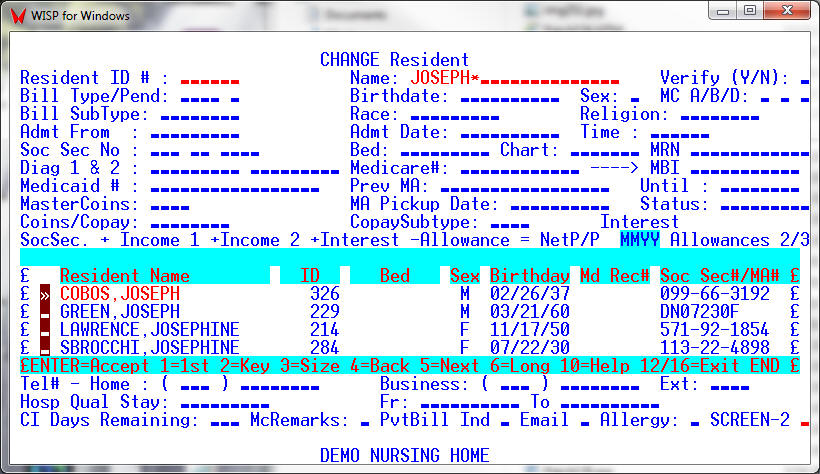
Accounts Payable Search Example
When in the Accounts Payable module the search is based on Vendor Name.
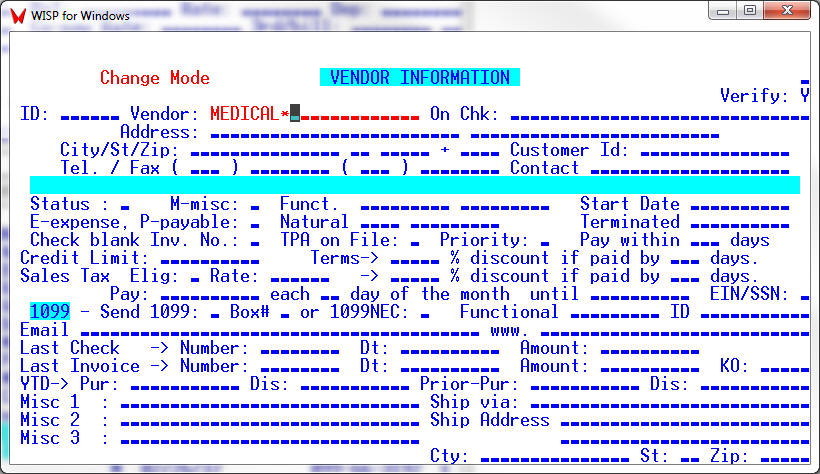
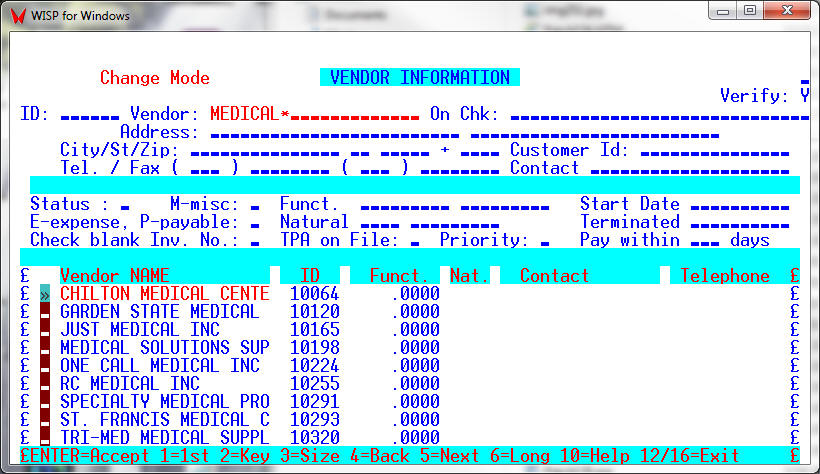
Employee Search Example
When in the Payroll module the search can be based on Employee Name or Social Security Number (for example 999115555*).
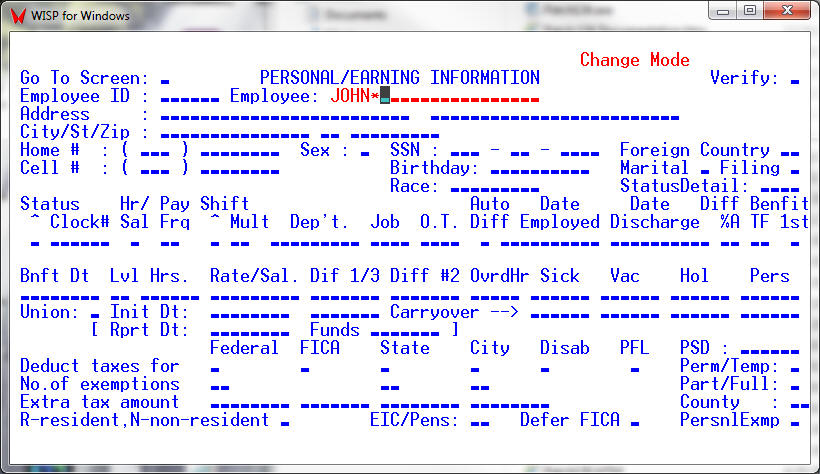
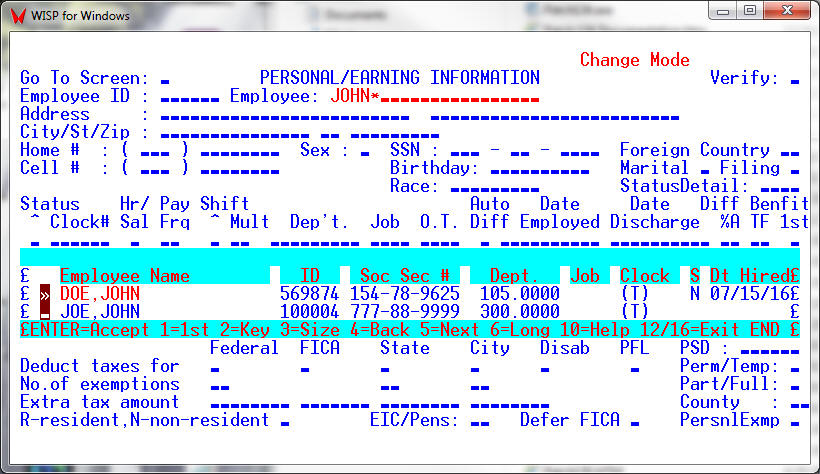
Social Security Number Search Example
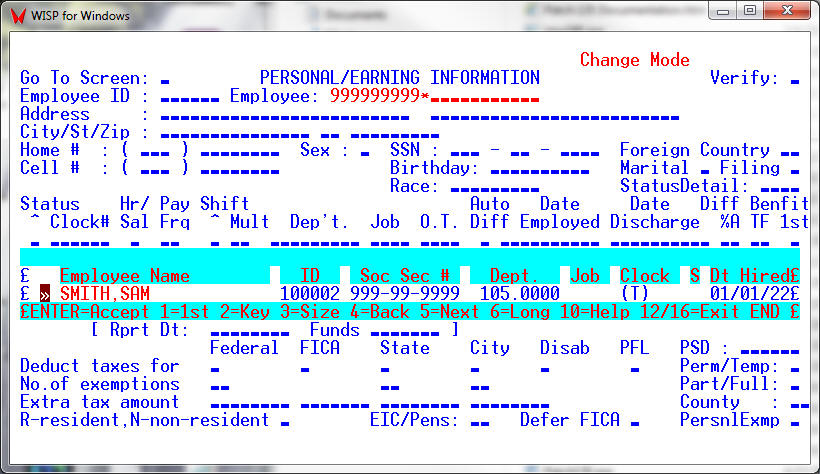
THE END