If you need help resetting your password, we can help by sending you a link to reset it.
1. Visit Forgot Password and enter your email address and press “Get New Password”. Please wait for an email. (If you don’t see an email right away, please don’t forget to check your spam folder. If you don’t receive an email, please let us know.
2. You will receive a new email which will prompt you to click on a link to set a new password.

3. The new system will recommend a secure password but you can change it to whatever password you want. Once you type in a secure password, press the “Reset Password” button and you will have successfully changed your password.
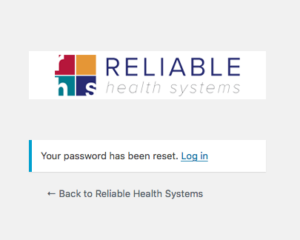
4. You will see a message that says “Your password has been reset. Log in”. Please login and use your email address and new password to access the client portal.
If you have any questions at all, please contact us.